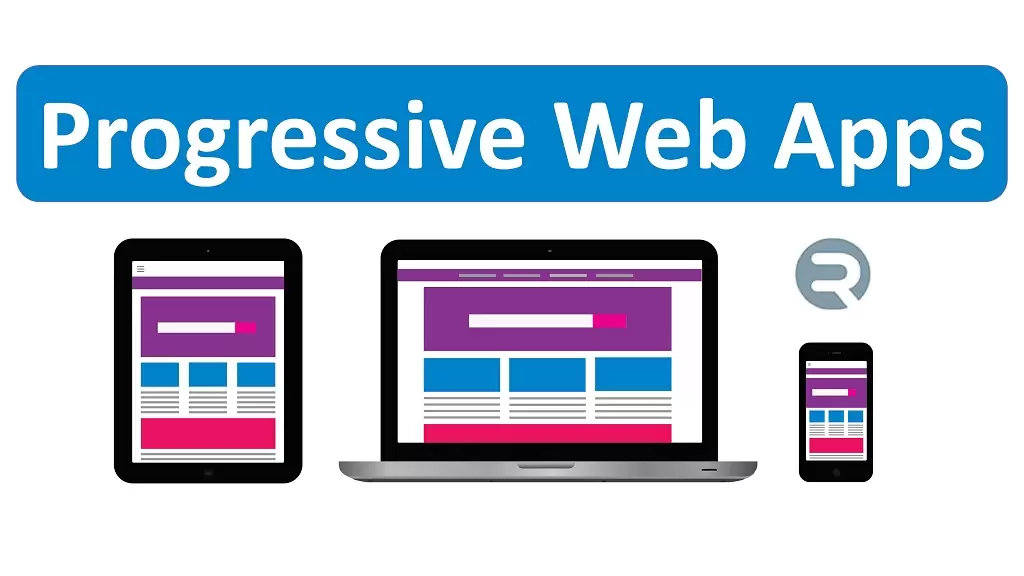This update introduces 3CX Progressive Web App support for the Web Client. This new technology supported by both Chrome and Edge, offers an app-like experience without installing a full app. It enables the web client to remain active, so calls are never missed.
An always active client

The 3CX Progressive Web App can be added as a shortcut on the desktop/taskbar, and configured to automatically run on system start. It allows you to create a custom view in which it will startup, for example at the side of your main workspace, keeping the user experience the same every day.
How to install the 3CX Web Client as a Progressive Web App
Google Chrome | Microsoft Edge |
Installation is simple and can be done in either of 2 ways when logged into the Web Client:
- Click on the Install button (circled red) located in the address bar and then confirm.
- Click on the “More” icon in the top corner of the browser window and select “Install 3CX…”
On Windows, Mac and Linux, a desktop icon will be created which you can move anywhere you like. After installation, you can immediately specify to auto start the app and pin it to the task/start bar
How to make it auto start
On Chrome

- Open your Chrome browser and type ‘chrome://apps’ into the address bar
- Right click on “3CX” and enable “Start app when you sign in”
Note: ChromeOS does not support this feature yet.
On Edge

On Edge, select to Auto-start in the dialog that appears after installation.
Inbound call notifications
Incoming calls will pop-up a notification panel providing the ability to answer or reject the call.
 Windows |  macOS |
 Chrome OS |  Linux |
Prerequisites & known issues
- PWA will only work for installations that have a fully qualified domain and a valid SSL certificate. If you host 3CX in the cloud using a 3CX certificate, this is automatic. If you have an on-premise installation you must have configured Split DNS with a valid 3CX certificate or custom certificate.
- On macOS, the first time you install PWA, a blank white screen will be shown. Exit the 3CX App and restart the 3CX App.
- On Chrome OS, setting up the app to start on initial sign in is currently not supported for PWA applications. This has been reported to Google and we hope it will be delivered soon.
How to get V18 Update 2 WC Beta
Click on “Updates” in the Management Console’s Dashboard, select “v18 Update 2 Web Client Update” and click on “Download Selected” to install this update on your PBX.
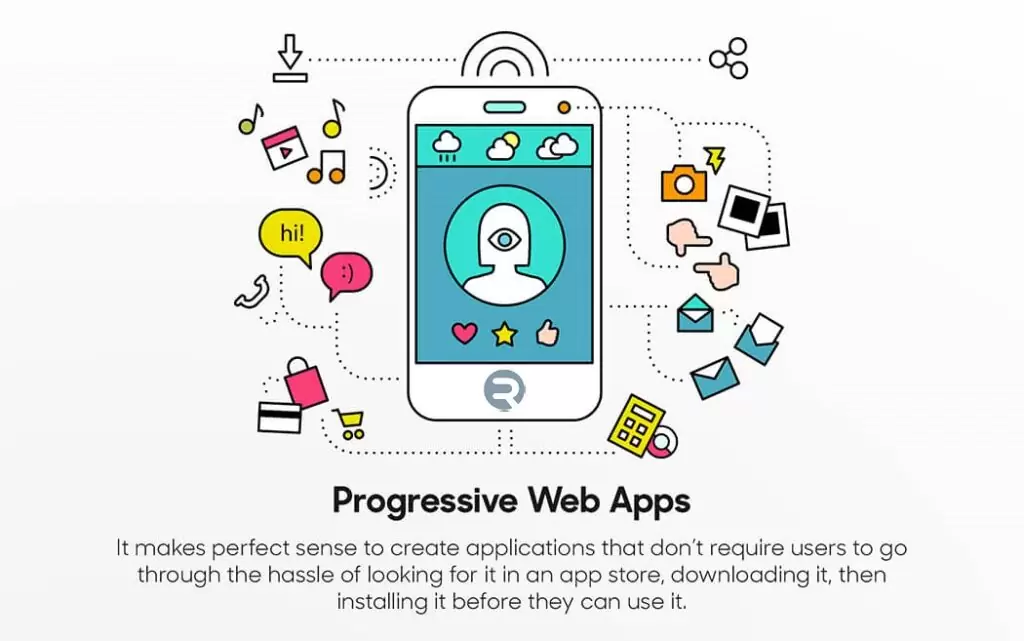
This update introduces Progressive Web App (PWA) support for the Web Client. This new technology supported by both Chrome and Edge, offers an app-like experience without installing a full app. It enables the web client to remain active, so calls are never missed.
An always active client

The PWA can be added as a shortcut on the desktop/taskbar, and configured to automatically run on system start. It allows you to create a custom view in which it will startup, for example at the side of your main workspace, keeping the user experience the same every day.
How to install the 3CX Web Client as a PWA app
Google Chrome | Microsoft Edge |
Installation is simple and can be done in either of 2 ways when logged into the Web Client:
- Click on the Install button (circled red) located in the address bar and then confirm.
- Click on the “More” icon in the top corner of the browser window and select “Install 3CX…”
On Windows, Mac and Linux, a desktop icon will be created which you can move anywhere you like. After installation, you can immediately specify to auto start the app and pin it to the task/start bar
How to make it auto start
On Chrome

- Open your Chrome browser and type ‘chrome://apps’ into the address bar
- Right click on “3CX” and enable “Start app when you sign in”
Note: ChromeOS does not support this feature yet.
On Edge

On Edge, select to Auto-start in the dialog that appears after installation.
Inbound call notifications
Incoming calls will pop-up a notification panel providing the ability to answer or reject the call.
 Windows |  macOS |
 Chrome OS |  Linux |
Prerequisites & known issues
- PWA will only work for installations that have a fully qualified domain and a valid SSL certificate. If you host 3CX in the cloud using a 3CX certificate, this is automatic. If you have an on-premise installation you must have configured Split DNS with a valid 3CX certificate or custom certificate.
- On macOS, the first time you install PWA, a blank white screen will be shown. Exit the 3CX App and restart the 3CX App.
- On Chrome OS, setting up the app to start on initial sign in is currently not supported for PWA applications. This has been reported to Google and we hope it will be delivered soon.
How to get V18 Update 2 WC Beta
Click on “Updates” in the Management Console’s Dashboard, select “v18 Update 2 Web Client Update” and click on “Download Selected” to install this update on your PBX.