The Tale of the Big Breach: Why We Advocate for...
How to backup SharePoint online

Do you remember the time when you had that big, noisy box at your office that cost thousands of dollars to buy and support?
Over the past decade, most business owners have made a switch to a cloud-based filing system and ditched the office server for good; in fact, it is rare nowadays to come across a business that doesn’t use SharePoint or some other cloud storage solution.
It needs to be noted, however, that this switch has brought with it a general misconception about cloud storage systems such as SharePoint Online in that everyone believes moving files to SharePoint makes them safe, and that once the files are in the cloud they are backed up automatically. In this article we explain how the system works and how to backup SharePoint Online
Table of Contents
How SharePoint stores files
What is SharePoint?
SharePoint is one of the best tools on the market for office and project management. It allows small business to collaborate better and to leverage by using online storage without having to buy an expensive server. The communications features may prove particularly helpful with small business, since they can provide a straightforward way to communicate between employees who are often scattered across different locations.
The main benefit of using SharePoint versus other cloud apps or storage solutions is its easy integration with other Microsoft Office products, such as Outlook, Word, Excel, and like apps. SharePoint Online is available as part of Microsoft 365 Basic Business subscription.
SharePoint Groups
The most intuitive way to set up your file system without spending hours researching about Sites and how to design Sharepoint pages is via Groups in Microsoft Outlook. Once you have created the Group and added members, your first SharePoint Site goes live, and you are then ready to upload and share folders and documents with the other members of your group. The files you uploaded to SharePoint from your computer are stored in the cloud and synchronised back to your computer. If the file is modified or deleted, the changes are synchronised across all the devices for all the members in the Group.

SharePoint and OneDrive
It is worth noting that SharePoint and OneDrive are similar in nature; however, SharePoint’s primary use is to collaborate with the team using Site’s Content, while OneDrive is designed to store your personal data. This means that, while both systems allow for the sharing of individual files and folders, SharePoint has a much better way of handling access permission to the resources your team share.
If you store files in OneDrive and SharePoint consider the backup option that can back up both locations.
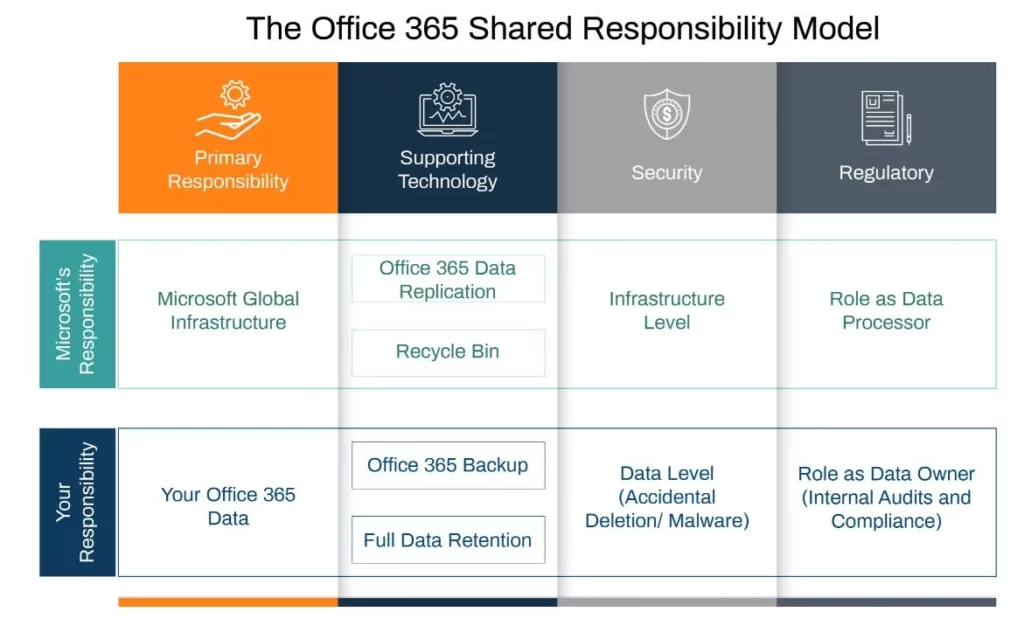
Does SharePoint automatically backup?
No it does not.
File synchronisation means that files are synchronised between the SharePoint site and devices. If you – or someone in your Team – remove the file, it goes to a site collection recycle bin and can be recovered within a 30-day period. After 30 days, the files and folders are purged and removed indefinitely. This process is similar to a Recycle Bin on your desktop computer, the only difference being that when you delete the file by pressing Shift+Delete you can still recover the file in the Sharepoint environment within a grace period.
It is important to note that Microsoft does not provide Automatic backup as part of the Microsoft 365 Solution. Read a full Shared Responsibility document here
Why backup SharePoint?
The importance of backing up Sharepoint cannot be overstated. If you don’t have a complete copy, then your business risks losing all its data – accidental deletion, misconfigured retention policies or malicious attacks are just some examples that could lead to this unfortunate outcome.
A successful company has no choice, therefore, but to rely on their backup for both peace-of-mind and security reasons, otherwise, they’re putting themselves at risk from potential losses, with the worst outcome being a permanent business closure. This is not an overstatement. In our 13 years in operation, we have seen a number of businesses cease to exist as the result of a crypto locker virus infection or hard drive failure.
In addition, if you engage in legal action this may require the disclosure of emails or other documents. Microsoft Litigation hold is one of the options for retrieving lost information; however, this is not a complete solution since deleted user accounts cannot be recovered in this way.
Choosing what to backup
SharePoint uses the term ‘sites’ as the location for your files and folders. The sites are also used for Microsoft Teams communications. As an example of this, the conversation’s history from Microsoft teams is stored in SharePoint. You can login to https://portal.office.com as the SharePoint Administrator and check the sites you have and the data that you want to include in your backup. It is also worth mentioning here that some backup software providers charge on a ‘per site’ basis, therefore you need to ensure that you only backup what you need.
How to backup SharePoint Online
We hope that by now you have learned a little more about how SharePoint works, and why it is imperative that you have a solution in place to backup Sharepoint Online.
How do you backup Sharepoint Online either for free or at the cheapest rate?
You can save your files and emails to:
- QNAP, Synology or Netgear storage device via free plugin or storage interface itself.
- Use Sync software to synchronise your cloud folders to a Local folder on your computer. Don’t forget to set up a reminder to check the synchronisation every week or month to ensure the system is working as intended. Make sure the Synchronisation is set not override the existing files. And make sure you backup your computer
- Purchase Veeam Office 365 license and set up your backup to go to external drive or your network storage. While this option is relatively cheap it you still need to have a storage and pay for the license.
We completed extensive research about online backup plans and solutions. Just send us an email and we could send you a link to try the software for free
Since SharePoint is cloud-based storage, the fastest way to save copies of your files is via cloud backup software. The cloud backup plan can be as cheap as $5.50 a month, with unlimited storage as part of the plan.
Things you need to consider:
You will need to consider the following before choosing the
online backup software:
- How often do you need to back up your files? Ideally, you’d want your files to be saved as soon as they are modified.
- How long do you need to keep your files for? Most companies need to keep the records for at least 7 years. However, you may want to keep the files indefinitely.
- Do you need to backup your Microsoft Teams Chats and conversations?
- Should you backup OneNote files?
- Do you or your team store confidential, sensitive or proprietary information in OneDrive and Sharepoint?
- Do you need to back up your emails?
- How quickly do you need to regain access to your files and emails if something hits the fan?
Conclusion
Microsoft does not back up your data. And it is the Business Owner’s / IT Team’s responsibility to have one setup. Online Archiving or retention policies allow to keep the same email in one folder or another. The true nature of the backup is to have a copy of your data elsewhere. The most effective way to have your SharePoint files safely backed up is by using a local cloud-based automated backup service. The backup should include your SharePoint Sites, OneDrive files and Emails. It makes sense to sign up with the company that offers unlimited backup as part of the plan at no extra costs. Regardless of the type of backup you choose for your business you need to test your solutions at least once a year.
The Team at Res-Q Computer Services is here to help you. Our clients believe we go above and beyond to solve computer problems. Don’t wait – contact us today!
How to backup SharePoint online Do you remember the time...
5 ways to protect your privacy online Share on facebook...
